How to Connect Wireless Mouse to Laptop? 5 Genius Ideas
Release time: 2023-02-22 11:46
How to connect wireless mouse to laptop? Whether you have a laptop or desktop PC, having a mouse adds some convenience. In fact, it is a fundamental peripheral for video games, such as FPS, or for use in professional applications.
Usually, the mouse on the market all have a connecting USB cable. However, it is often more useful to use a wireless mouse. Once purchased, how can you connect it?
Different types of wireless mouse with different connection methods.
Contents of the article
- Wireless mouse: how to connect it to the computer
- Connect a wireless mouse to Microsoft Windows
- How to connect to MacOS
- Bluetooth mouse: how to connect it to computer
- Connect a Bluetooth mouse to Microsoft Windows
- Connect a Bluetooth mouse to MacOS
- Beyond the computer: connect the mouse to Android and PS4
Wireless mouse: How to connect wireless mouse to laptop?
While all mouse that work without wires can be called "wireless", there is actually a big difference between:
- wireless mouse;
- Bluetooth mouse.
Where the latter have a Bluetooth chip that creates a private connection between two devices, the former need a wireless receiver.
Connect a wireless mouse to Microsoft Windows
A wireless mouse is super easy to use, precisely because it removes the main obstacle of a wired mouse: the USB cable.
In fact, along with the actual device, the sales package will also contain a small USB dongle. How to connect wireless mouse to laptop? You will need to insert it into one of the USB ports on your computer and wait for the drivers to install.
This operation is usually carried out automatically by the operating system, which recognizes the new device and will enable it in a few seconds.
You will also need batteries to use a wireless mouse. This is because, with a normal USB mouse, the cable also powers the peripheral. In the case of wireless connection, you will need to power the mouse independently.
How to connect wireless mouse to laptop? to MacOS
Even with regard to the Apple operating system, the procedure is simple and is basically the same as in the Windows environment.
You will need to power your mouse with the batteries indicated in the package, connect the wireless receiver to a USB input on the mac and wait for the brief configuration.
Unfortunately, in the latest models produced by Apple, the USB ports are only Type-C. To connect your wireless mouse, you will need to purchase a Type-A to Type-C adapter.
Bluetooth mouse: how to connect it to computer
As I told you at the beginning of the article, a Bluetooth mouse is different from a normal wireless mouse. How to connect wireless mouse to laptop? Compared to this, it has some advantages:
- it does not need a dongle, because it contains a Bluetooth chip inside;
- can be connected to almost all Bluetooth devices.
The only downside is that - if your computer doesn't have a Bluetooth chip - you won't be able to connect. In this case, all you need to do is equip yourself with a Bluetooth adapter, a small dongle to plug into a USB input on your PC.
Connect a Bluetooth mouse to Microsoft Windows
This is a less immediate procedure than the wireless mouse, but not at all complex. As for How to connect wireless mouse to laptop? just follow the steps listed below:
- on the PC, at the bottom right click on the balloon that opens the notification area;
- click on the Bluetooth symbol to activate it;
- turn on the mouse;
- still in the notification area, click on “Connect”;
- as soon as the name of the mouse appears, select it and wait for the pairingto complete.
PC with older versions of Windows
How to connect wireless mouse to laptop? Things are different if you have a PC with older versions of Windows. In the case of Windows 8.1 or Windows 7, in fact, you will have to:
- turn on the mouse;
- go to Control Panel and then to "Devices and Printers";
- at the top left, click on “Add device”;
- wait for the mouse name to appear in the window ;
- click and wait for the procedure.
The connection via Bluetooth allows you not to have to repeat the operation after the first time: the next time you turn it on, you will find the mouse already connected to the PC!
Connect a Bluetooth mouse to MacOS
How to connect wireless mouse to laptop? you may find it useful to connect your Bluetooth mouse to it.
Sure, you won't have many of the possibilities offered by the Apple device, but you will still have the convenience of connecting wirelessly.
To do this, follow these simple steps:
- at the top right, click on the Bluetooth symbol and, if necessary, activate it;
- turn on the mouse, as we saw in the Windows part of the guide;
- go to "System Preferences" from the gear icon on the dock bar;
- click on the Bluetooth icon and wait for the system to locate the mouse;
- select the "Connect" button and wait for the pairing to complete.
On the contrary, if you have a Magic Mouse, how to connect wireless mouse to laptop? You can read the dedicated guide on how to connect the Magic Mouse to the Mac!
Beyond the computer: connect the mouse to Android and PS4
Given the great utility of controlling an interface with a mouse, it is common to wonder if this peripheral cannot be used with other devices as well.
In this part of the article I will briefly tell you about the ways in which you can connect your mouse to Android - smartphones and tablets - and to the PS4.
The Android system must support USB OTG technology
In the first case, the Android system must support USB OTG technology, which stands for on the go. How to connect wireless mouse to laptop? In fact, you will need to equip yourself with a USB OTG cable and connect it to the input of your smartphone or tablet.
At the end of the cable you will then have to insert the wireless receiver of the mouse, as we have seen in the case of a computer with Windows or with MacOS. At the request of the system to confirm the connection, tap on YES and you will be able to use your mouse immediately.
How to connect wireless mouse to laptop? If you have a Bluetooth mouse instead, you will need to follow the same procedure you use for any other Bluetooth device that you connect to Android.
The case of the PlayStation 4
The case of the PlayStation 4 is slightly different, as this console only supports Bluetooth mice. Here are the operations to be performed:
- in the upper bar, enter the "Settings" menu and select the "Devices" item;
- enter the section "Bluetooth devices";
- turn on the mouse;
- in the PS4 interface, as soon as the mouse name appears, select it and press X on the controller.
Simple procedures in all cases
As you have seen, how to connect wireless mouse to laptop? Although there are tons of ways to connect a wireless mouse to your computer (or other devices), the procedures are in all cases very simple.
And this applies to both normal, everyday and regular use mice, as well as gaming mice. As a difference, these are also equipped with software that manages their multiple functionalities.
In all these cases, however, you will be able to take advantage of all the comforts and practicalities of a wireless connection.
Related news